My Facebook timeline (you no longer call it wall after the facebook update) was filled with this spam video from many friends who clicked on the link on their timeline. The thumbnail posted along with the link on the timeline looks like a video and adding to it the most cleverest part the spammer did was adding the users name on the post in the timeline. This urges the user to further think the video was posted by his/her friend since it directly calls out their name and asks them to watch the video.
Though you may already be knowing that it was a spam after you clicked on the link, You still might be spamming your friends timeline every hour or so and many of my friends told they had no idea how it was happening. This post will help you to stop the spam post from being spread on your friend’s timeline.
How the Spam Infected You.
Given below are the steps that you passed through when you clicked on the link on your timeline. I have done this inside a sandboxie.
Step 1. You clicked on the link and Landed on a page which is similar to the one below.
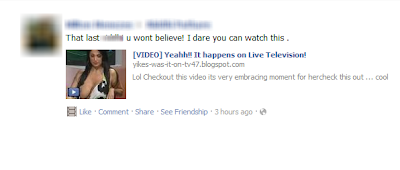
Step 2.You were asked to click on the Install Plugin in order to watch the video, You were so desperate to watch the video that you least bothered to look around the page and notice that its not a Trustworthy Youtube page. Finally you clicked on the link.
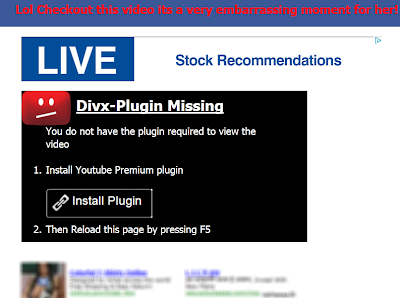
Step 3. You clicked on Allow incase you were using Firefox.
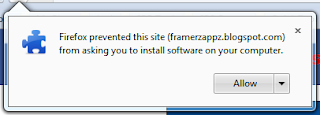
Step 4. You clicked on Install after the countdown. If you had bothered to look a bit you would have noticed the site serving the addon under the Youtube Extension heading.
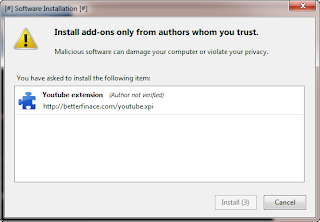
Step 5. Refreshed the page > Either watched a lame fake video else Punched your fist on the desk realizing it was fake. :/
How to Disinfect Yourself from the Spam.
Firefox Users:
Step 1. Open Browser > Click on Options > Addons OR Press Ctrl + Shift +A.
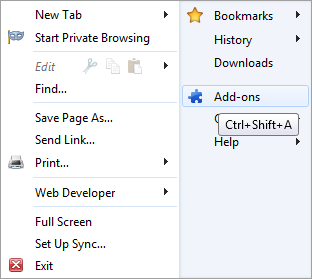
Step 2. Click on Remove button beside the Youtube Extension or something similar.
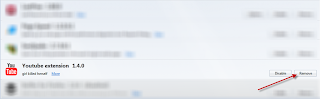
Step 3. Restart Browser.
Chrome Users :
Step 1. Open Browser > Click on the Spanner Icon (Settings) > Tools > Extensions.
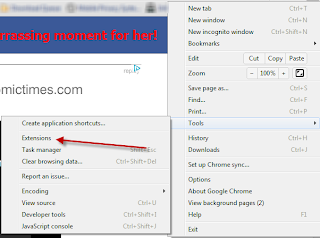
Step 2. Click on Remove button beside Extension Youtube or something similar.
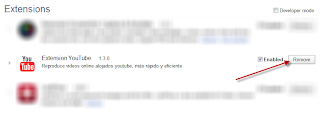
After performing the above steps, It is recommended to use CCleaner application and clear all cookies and caches of your browsers.
How to Prevent Spam Posts on Your Timeline:
Till the spam is blocked, It is recommended that you disable others ability to post on your timeline.
To block it, Follow these instructions.
Open Privacy Settings > How you connect > Who can post on your timeline > Change it to ‘Only Me’.
These instructions should save you from the spam attacks, Do read our Facebook Security Guide for more information on protecting your account.
It is suggested that you share this post on your profile and let others know how they can stop spamming from their profiles.